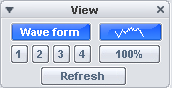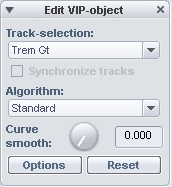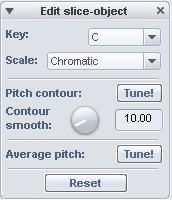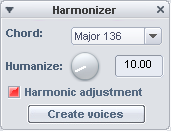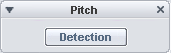Elastic Audio
Elastic Audio is a specialized editor that lets you selectively change the pitch of audio material. Automated resampling or pitch shifting as well as pitch detection for monophonic signals are used.
To open the Elastic Audio effect, use:
-
Keyboard shortcut: Ctrl + Shift + E
-
Menu Effects > Time/Pitch > Elastic Audio
-
The button in the Time/Pitch tab of the object editor.
Editing modes
The Elastic Audio Editor can be used in Relative mode or in Direct mode.
If you want Elastic Audio to always open in Direct mode, select Startup Mode Direct in the Elastic Audio menu View.
Relative Mode
Here you edit the pitch curve (automation of the change in pitch over time) as a relative pitch deviation.
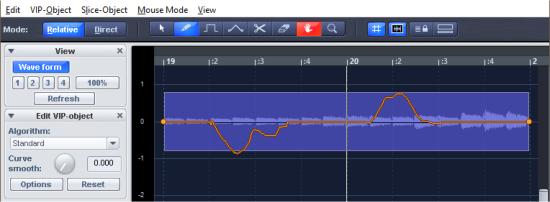
Editing can be done with a free-hand curve, quantized "step" curves, or using the Curve Bend tool. The “curve smooth” parameter enables smoothing of the automation curve. This avoids too steep changes in the pitch curve during playback.
Overview of the graphic display in the "Relative" mode:
Y-axis: Displays the pitch shift in semitone steps (within a range of -24 to +24 semitones).
Orange curve: Pitch automation curve as relative detuning of the original pitch.
Dark blue line: 0 line as a reference line to the edited pitch curve.
Direct Mode
In Direct mode, the pitch is drawn directly, changes are absolute. To be able to adjust the pitch accordingly, the original pitch must be determined by a preceding pitch analysis of the audio material. This only produces meaningful results for tonal, monophonic material such as solo vocals, solo instruments, and speech.
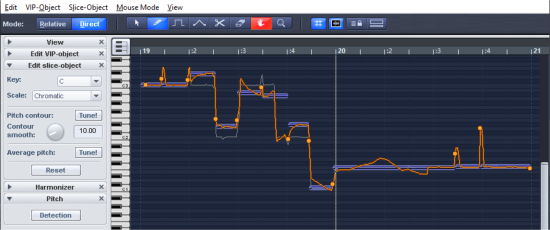
Start the analysis function with the pitch Detection button. After analysis the VIP objects are divided into individual slice objects according to the recognized pitches. The average pitch of a slice object determines its position in the graphical representation, independent of the concrete course of the pitch curve inside the slice object.
First, all slices are selected. Click in an empty area with the Selection tool to deselect all slices. Now you can select single slices by clicking on them, select multiple slices by additionally holding Ctrl- or Shift-key.
Two handles are created on the pitch curve at the boundaries of the slice objects. These handles can be moved in order to produce an increasing or decreasing pitch characteristic, but still keeping the small changes in the basic frequency (vibrato).
Besides the pitch trace feature, this mode also provides functions for automatic pitch correction (Tune!).
Overview of the graphic display in the "Direct" mode:
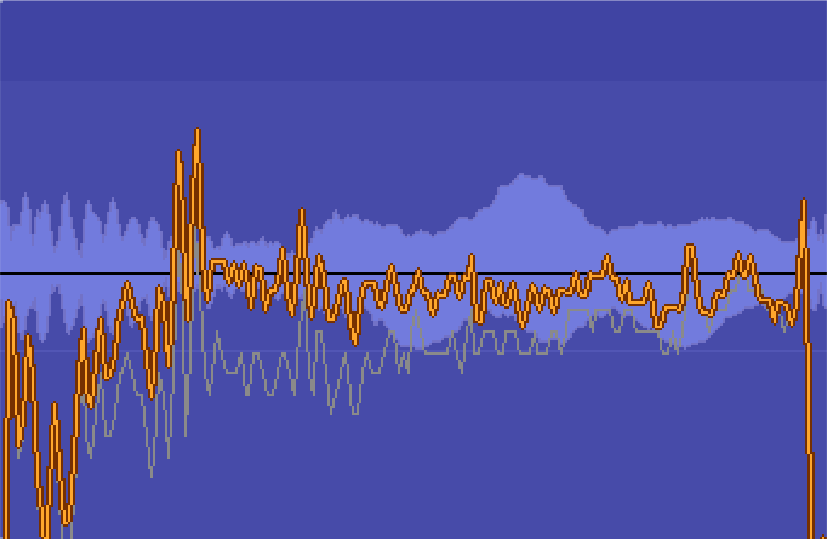
Orange curve: display of the editable pitch curve
Gray line: Original pitch curve
Y-axis: In the keyboard display on the left edge of the window you can see the pitches as notes. In the keyboard view you can deactivate individual pitches by clicking on them so that they aren't used in the automatic pitch correction or in quantized drawing. The corresponding keys will then be grayed out.
Selecting Key and Scale under Edit slice object disables all pitches on the keyboard that are not included in the corresponding scale.
Flexible Controls
On the right side of the dialog are a number of flexible controls that can be opened and closed individually.
In the lowest section of the View menu in the editor, you can define which control elements should be visible in the respective mode (Relative/Direct).
 View
View
 Edit VIP Object (Relative Mode)
Edit VIP Object (Relative Mode)
 Edit Slice Object (Direct Mode)
Edit Slice Object (Direct Mode)
 Harmonizer
Harmonizer
 Pitch
Pitch
Toolbar
Various tools are available for editing the slice objects and the pitch curve.
You can assign different tools to the left and right mouse buttons. The tool assigned to the left mouse button is displayed in blue, the tool assigned to the right mouse button in red. To assign, click on the desired button with the corresponding mouse button. Only the zoom tool automatically uses both mouse buttons.

|
|
Selection tool (arrow): Allows you to move slice objects, handles, or the pitch curve vertically. This modifies the pitch of slice objects as a whole. Slice objects and curve handles can also be selected. Selection frames and multiple selection with Ctrl or Shift key are possible. |
|
|
Freehand drawing function: You can use the pencil tool to draw the pitch curve freely. |
|
|
Drawing pen for quantized drawing: In quantized drawing, drawn line snaps to semitone steps (Relative mode) or to the notes of the scale selected at Tune (Direct mode). |
|
With both drawing pens, press the Shift key additionally to draw a straight line. With the Ctrl key additionally held down, the slice objects are united while drawing. |
|
|
|
Curve Bend Tool: You can use this tool to bend the pitch envelope between two neighboring handles. This changes the curve in the range between the curve handles, the handles themselves remain unchanged. The curve is bent at the clicked point. In combination with moving the curve handles at the slice object boundaries, you can thus bend the pitch curve while preserving the microtonal structures. |
|
|
Scissors: By simply clicking on the curve with the Scissors tool, you create additional slice objects and curve handles. To join slice objects back together, draw the curve over the slice objects using the Pen tool with the Ctrl key held down. |
|
|
Eraser: Use the eraser to reset the orange curve to the initial value at the clicked position. |
|
|
Navigation tool: Use the navigation tool to move the visible section vertically and horizontally. |
|
|
Zoom tool: Click with the left mouse button to zoom into the display; zoom out with the right mouse button. By clicking and dragging, you can span a selection frame, which is then zoomed into. |
Numerical input of the pitch (Selection tool 

Playback Control
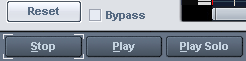
- Reset: All pitch curves are reset.
- Bypass: The project will be played back without the processing.
- Stop/Play: The playback of the project is started or stopped.
- Play Solo: Only the objects active in the Elastic Audio Editor are played.
Display Options
![]()
Grid: With this button you switch the display of the grid on or off.
Single Object mode: The maximum horizontal zoom level is limited to one object.
Synchronization mode for VIP and Elastic Audio Editor: The horizontal zoom levels and visible sections of both windows are synchronized.
Docked view mode: When this button is active, the project window is placed below the Elastic Audio Editor.
Applying Elastic Audio to Objects on Multiple Tracks.
Elastic Audio processes all the objects you have previously selected. The objects can also be from different tracks. In this case, use Track selection at Edit VIP object to select the track to be edited. The objects of the other tracks are displayed in gray in the background for control purposes.
If the option Synchronize tracks is active, in Relative mode the pitch changes of the object of the selected track are transferred to the objects of the other tracks.
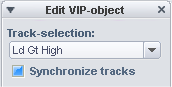
Keyboard shortcuts and Mouse Wheel
Navigating with the mouse wheel
|
Horizontal scrolling |
Mouse wheel |
|
Vertical scrolling |
Ctrl + Shift + Mouse wheel |
|
Horizontal zooming |
Ctrl + Mouse wheel |
|
Vertical zoom |
Alt + Mouse wheel |
|
Horizontal and vertical zooming |
Ctrl + Alt + Mouse wheel |
Keyboard shortcuts
|
Play solo/stop |
Ctrl + Spacebar |
|
Play/Stop |
Spacebar |
|
Select all |
Ctrl + A |
|
Refresh view |
A |
|
Undo |
Ctrl + Z |
|
Select tool for the left mouse button |
Ctrl + 1-8 |
|
Select tools for the right mouse button. |
Ctrl + Shift + 1-8 |
|
Show/Hide pitch curve |
Shift + Alt + P |
|
Show/hide objects from other tracks |
Ctrl + Alt + T |
|
Direct Mode |
Ctrl + Up arrow |
|
Relative Mode |
Ctrl+Down Arrow |
|
Play cursor to the left |
Left arrow |
|
Play cursor to the right |
Right arrow |
|
Horizontal zoom in |
Ctrl + Left arrow |
|
Horizontal zoom out |
Ctrl + Right arrow |
|
Change scale tuning (Frequency for “A” concert pitch). |
Shift + R |
|
Show/hide "View" |
Shift + A |
|
Show/hide "Edit VIP object" |
Shift + O |
|
Show/hide "Pitch" |
Shift + F |
|
Show/hide "Edit slice object" |
Shift + S |
|
Save zoom snapshot 1, 2, 3 |
Ctrl + Numeric keypad 4,5,6 |
|
Load zoom snapshot 1, 2, 3 without vertical zoom |
Alt + Numeric keypad 4,5,6 |
|
Load zoom snapshot 1, 2, 3 without vertical zoom |
Numeric keypad 4,5,6 |